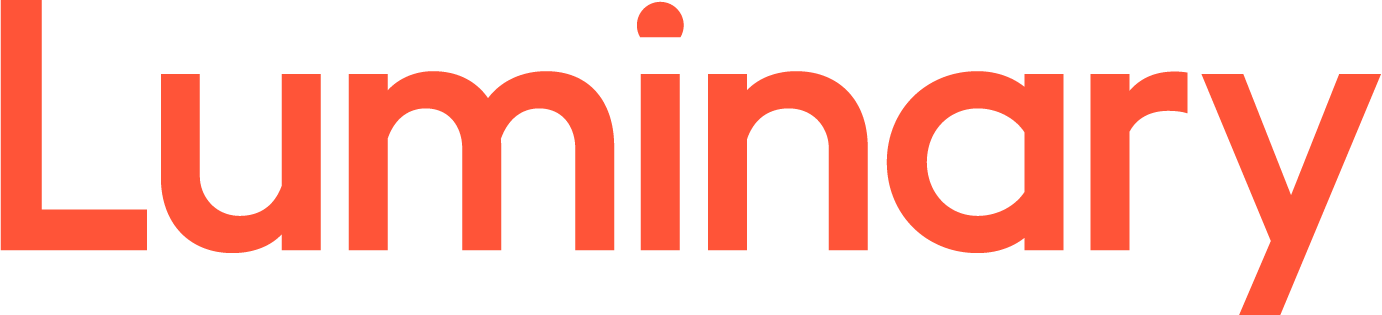The first screen you see once you have logged in, should be the Hosting Spaces page.
From here, hover your mouse over the Mail icon, then select accounts from the menu.
From the list displayed, click on the name of the account you wish to make changes to. This will bring you to the details page for that account. From here, you can change the password by typing a new one in the field provided, change the account name, create an autoresponder or setup mail forwarding.To change the account password, enter in the new password in the two password boxes. Passwords must contain at least one number.
- To setup an email forward, enter in the address you want to forward the account's mail to in the Forward Mail to Address box.
- To change the name of the account, enter in the new name you want in the Name field, under User Settings.
- To setup an auto-reply, tick the Enable Autoresponder checkbox, then fill in the required details underneath.

Once you have made the required changes, click the Save button to confirm and return to the list of accounts.