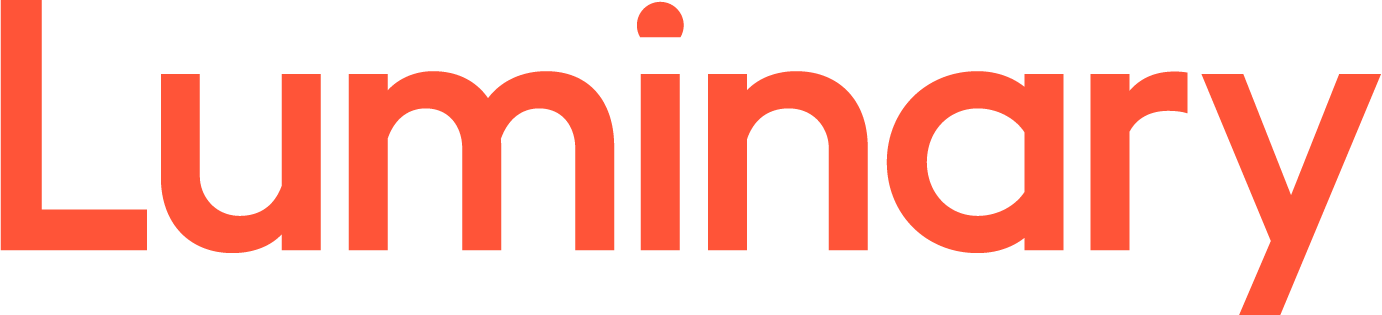The first screen you see once you have logged in, should be the Hosting Spaces page.
From here, hover your mouse over the Mail icon, then select accounts from the menu.
On the next page, fill out the details for your new email address. Make sure you have selected the domain from the domain drop-down that matches the site you wish to add an account for. If you would like to forward mail for the account to another address, simply put the forwarding email in the box provided.
When you are ready, click the Save button to create the account.
Your new connection details will be as follows:
Username: The full email address that was just created (eg, [email protected])
Password: The password that you chose when setting the account up (eg, passw0rd)
Incoming Mail Server: This will be MAIL.YOUR-SITE-ADDRESS.COM.AU (eg, mail.website.com.au)
Outgoing Mail Server: This will be your ISPs outgoing server
(for help with your Outgoing (SMTP) Server, please see http://get.st/smtp)
- 1 Users Found This Useful