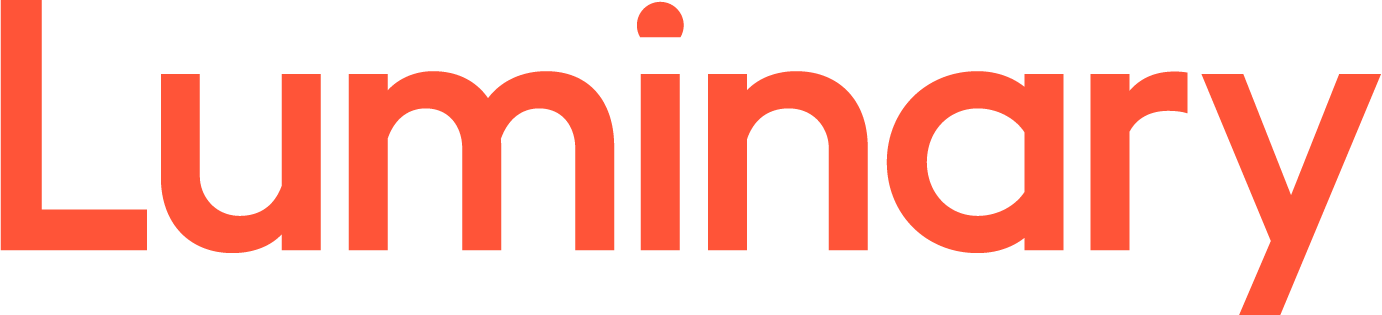Change the default send/receive time settings in Outlook (2010, 2007 & 2003)
When using Outlook, you may want to schedule how often it checks for new messages.
�
Outlook 2010
To schedule Auto Send/Receive in Outlook 2010, click on the File tab then Options.

The Outlook Options window opens…click on Advanced and scroll down to Send and receiveand click on the Send/Receive button.

In the Send/Receive Groups window under�Setting for group “All Accounts” check the boxSchedule an automatic send/receive every…minutes. It is set to 30 minutes by default and you can change the minutes to whatever you want it to be. If you�re busy and want to keep up with your messages you can go as low as every one minute.

You can also get to the Send/Receive groups by selecting Send/Receive tab on the Ribbon and then�Define Send/Receive Groups.
![sshot-2010-05-23-[00-43-13] 2010-4](http://my.getstarted.com.au/images/kr/outlooksendrec/2010-4.png)
�
Outlook 2007
To select the send/receive time intervals in Outlook 2007, open Outlook and click on Tools \ Options.

Click on the Mail Setup tab, check the box next to�Send immediately when connected then the Send/Receive button.

Now change the schedule to automatically send/receive.

You can also access the Send/Receive Groups section by going to Send/Receive > Send/Receive Settings and Define Send/Receive Groups.

Outlook 2003
In Outlook 2003 click on Tool \ Options…

Click on the Mail Setup tab then check�Send immediately when connected, then the Send/receive button.

Then set the amount of time between send/receive attempts.

�
�