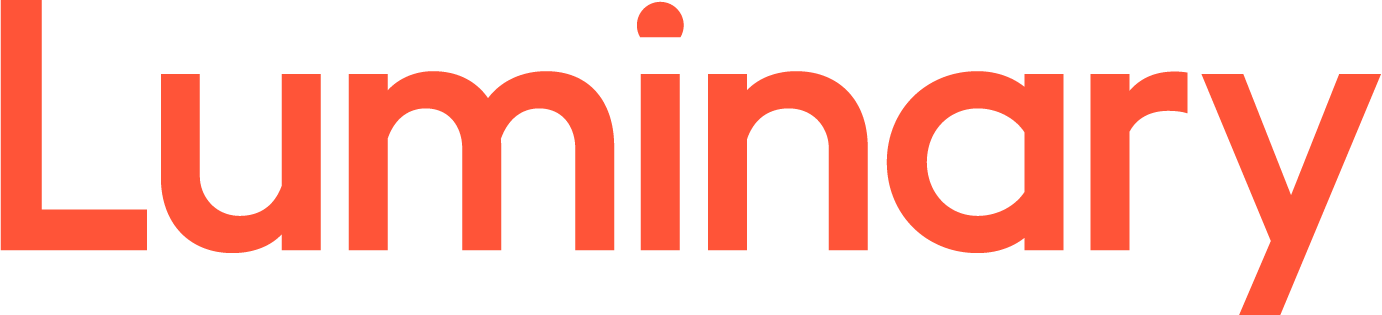This tutorial assumes you've already launched Outlook 2010.
1) To configure a POP email account, first click the "File" tab.
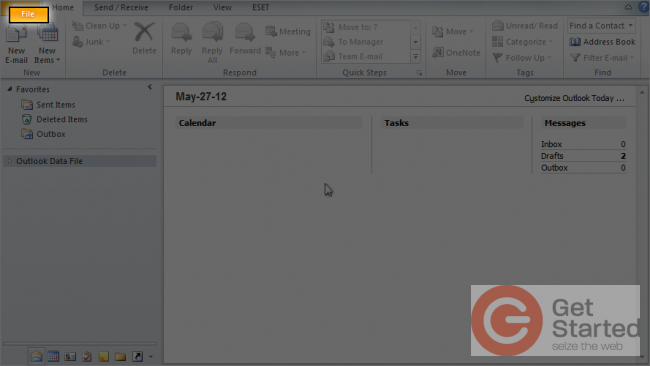
�
2) Then click The "Add Account" button.
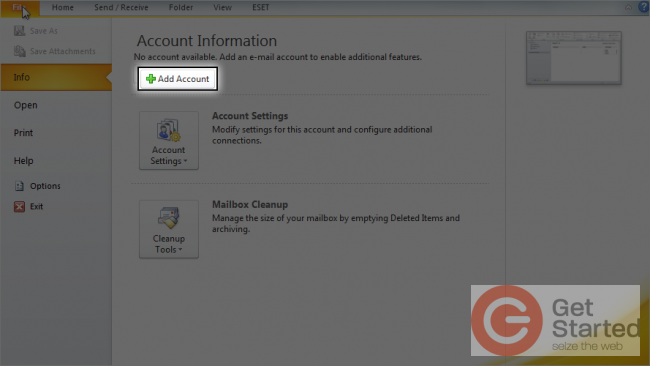
�
3) Enter your name as you would like it to appear in your emails.
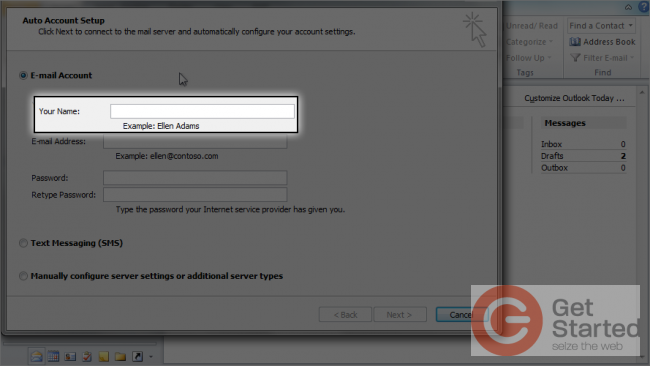
�
4) Then enter the email address you want to configure here.
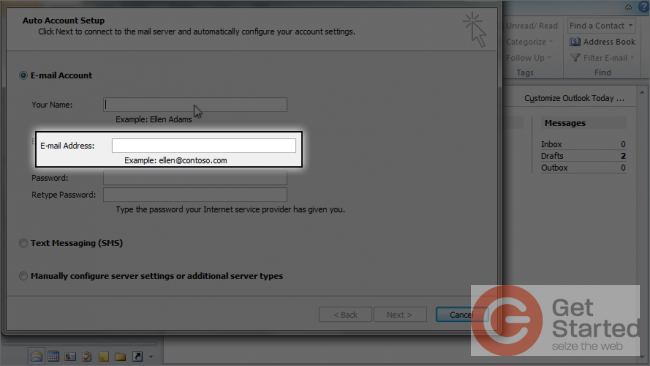
�
5) Enter and confirm the email account's password.
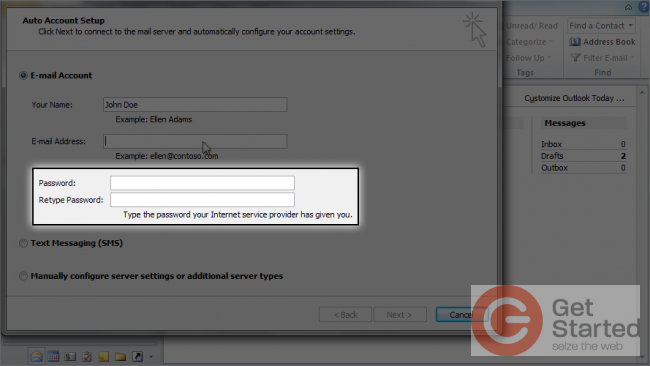
�
6) Click here to manually configure your mail server settings.
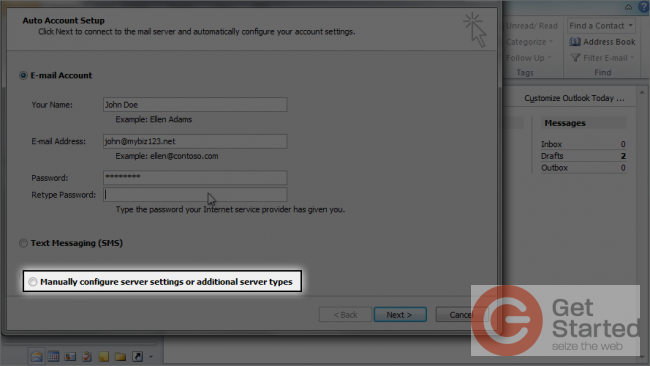
�
7) Then click "Next".
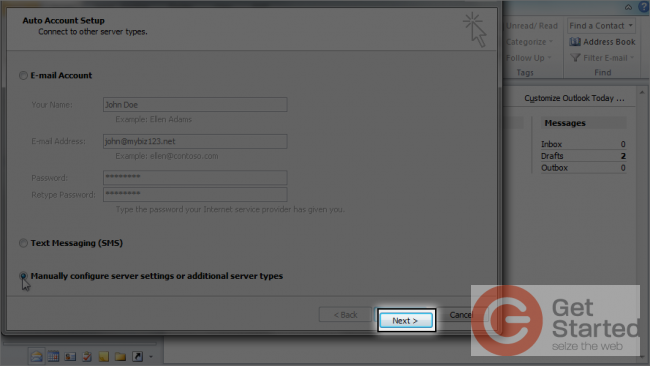
�
8) Ensure the "Internet E-mail" option is selected, then click "Next" again.
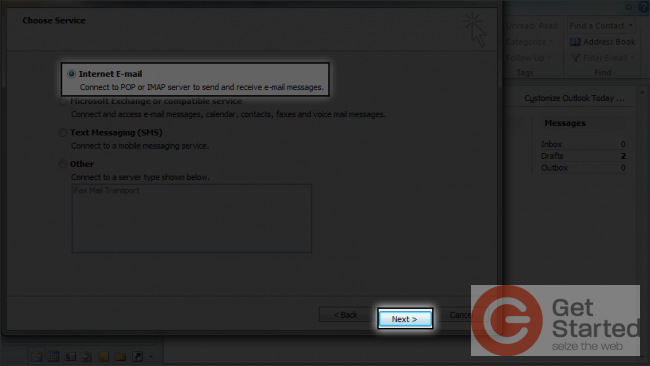
�
Next we have to configure our server settings.
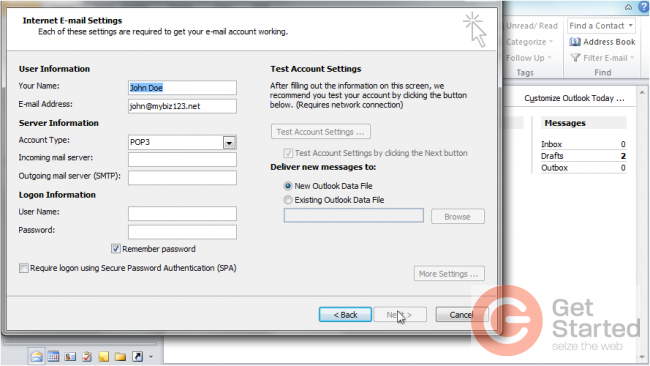
�
9) Ensure "POP3" is selected as the account type.
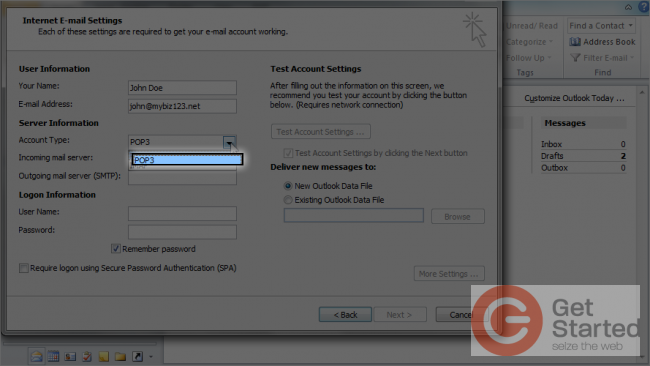
�
10) Then enter the incoming and outgoing mail server addresses.
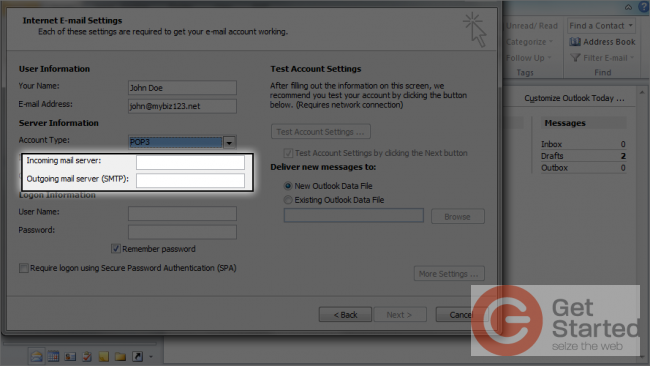
�
11) Enter your full email address as the user name, and the password.
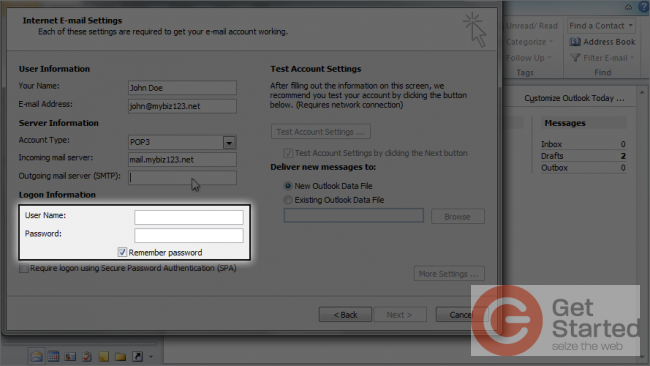
�
12) Then click the "More Settings" button.
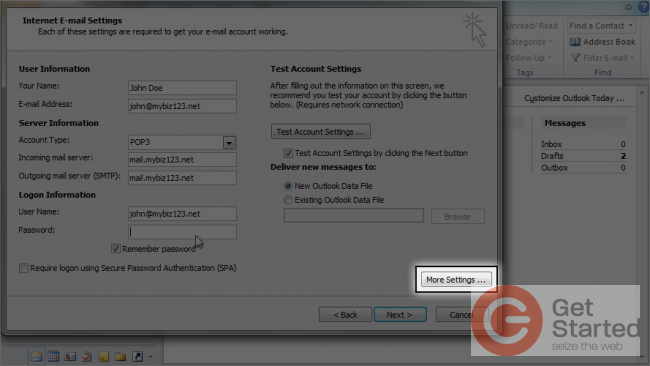
�
13) Click the "Outgoing Server" tab.
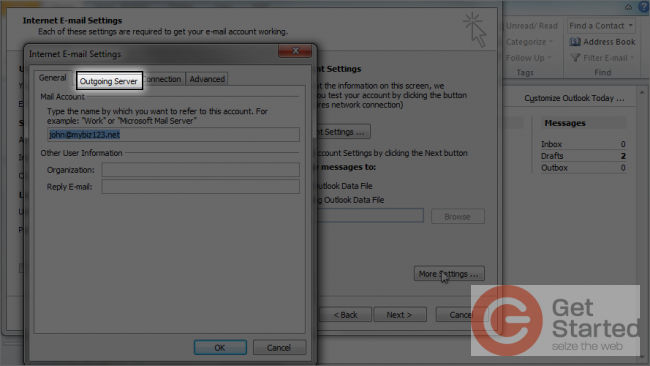
�
14) Then click here to require outgoing server authentication.
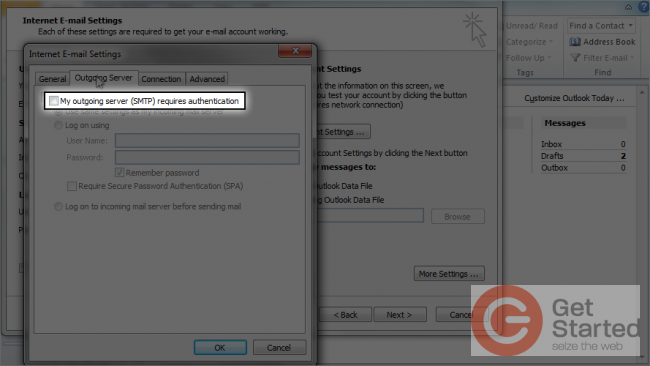
�
15) Click the "Advanced" tab.
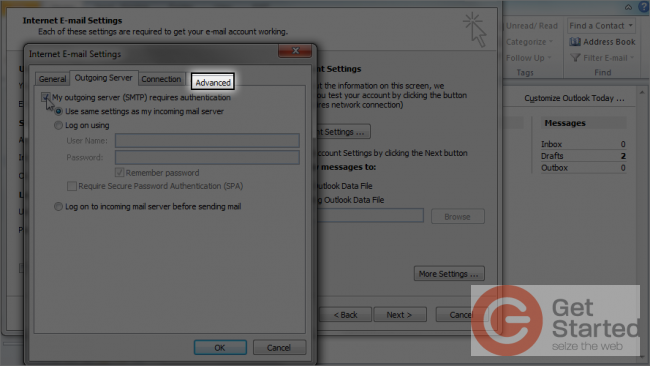
�
16) If you need to change your server port numbers you can do so here... otherwise just click "OK".
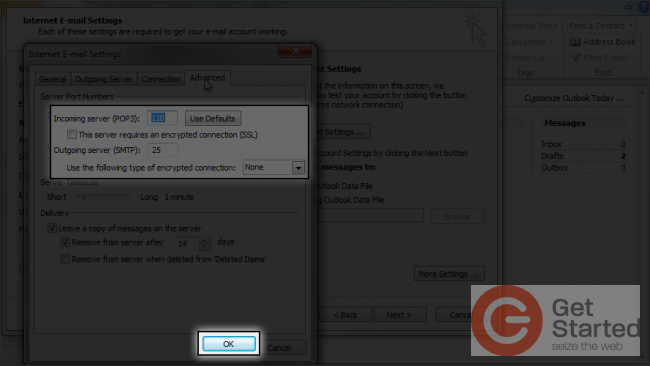
�
17) Click "Next".
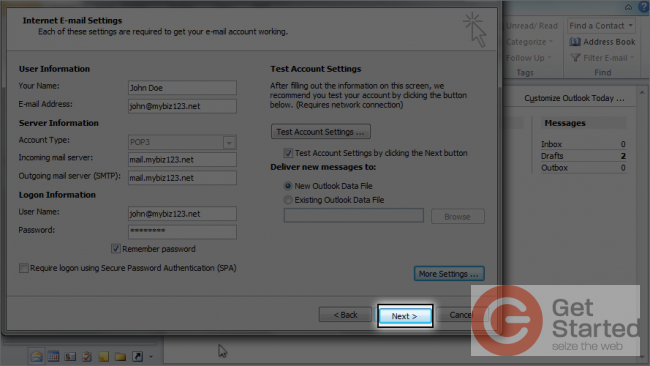
�
That's it! The email account has been added.
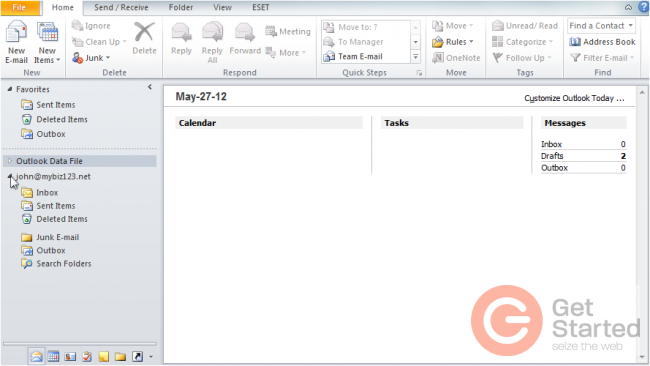
�
You now know how to configure a POP email account in Outlook 2010.