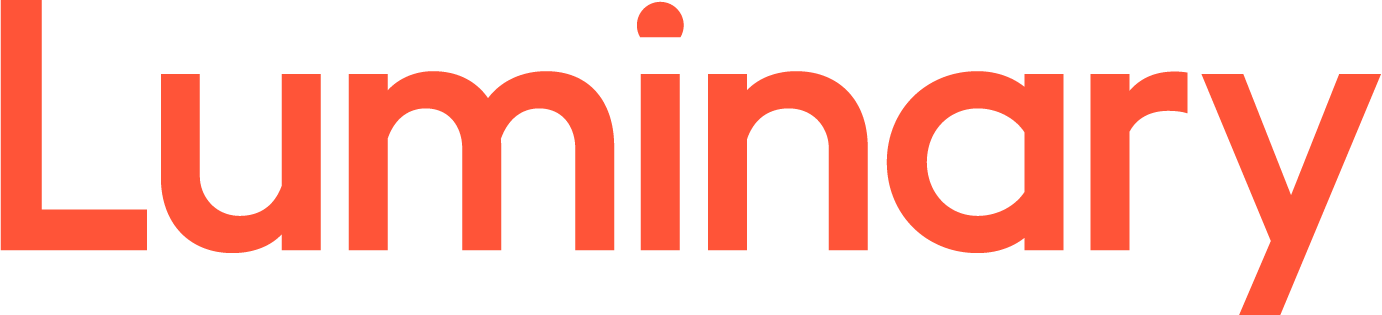This tutorial assumes you already have WinSCP running on your computer, and connected to a remote server.
Now let's learn how to manage our website files. The first thing we're going to do is create a new folder (or directory) on the remote server.
1) Click Create Directory.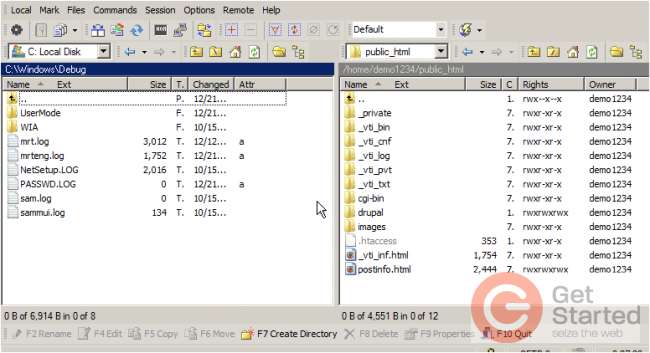
2) Type the name of the new folder here, then click OK.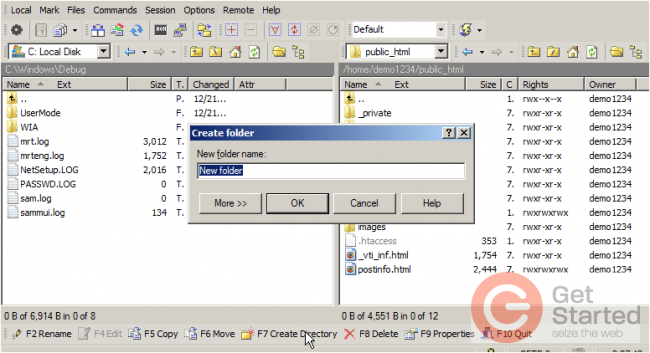
That's all there is to it. Now let's rename this new folder...
3) Select the folder to be renamed.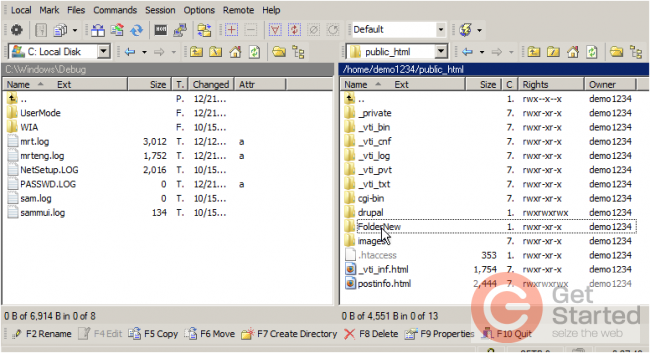
4) Click Rename.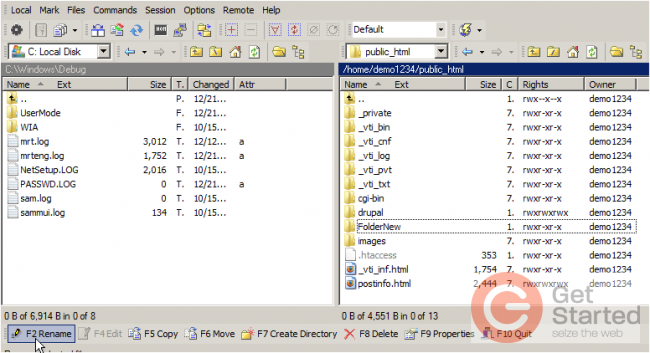
5) Type the new name of the folder.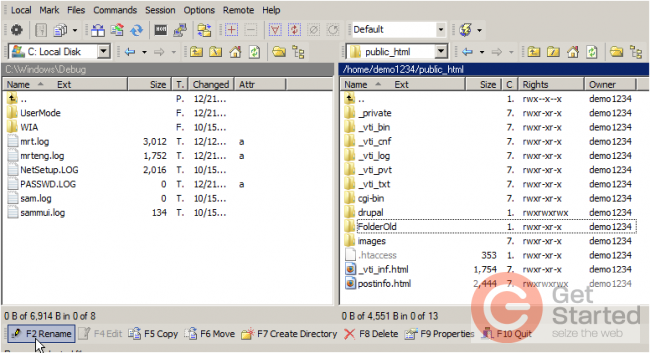
The new folder has been renamed. You can also rename files the same way as you rename folders.
To delete a folder (or file) make sure it's highlighted...
6) Select FolderOld.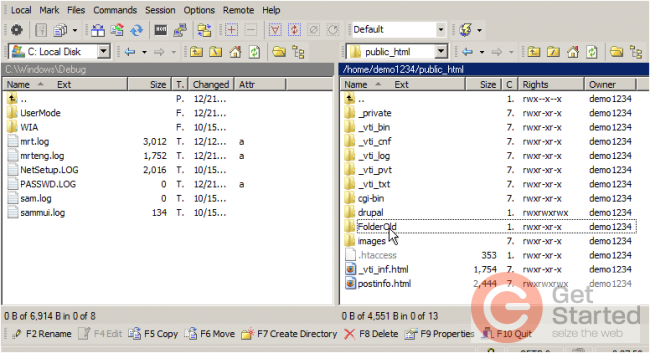
7) Then click Delete.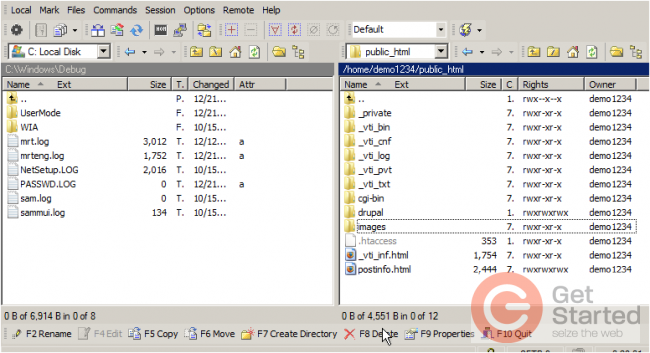
The folder we just created has been deleted.
Now let's learn how to change the permissions of a file.
8) Select postinfo.html. Then click Properties.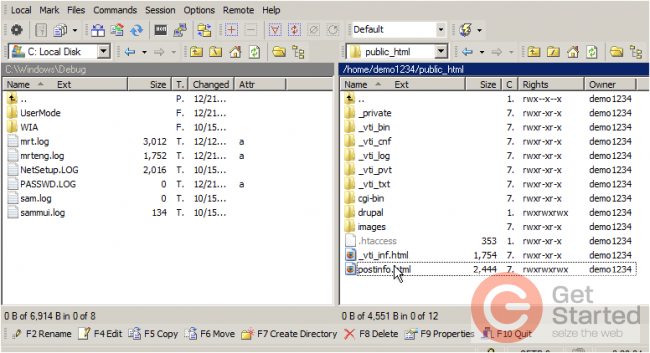
9) To change the file permissions, simply enter the new permissions value here by checking off the appropiate boxes below.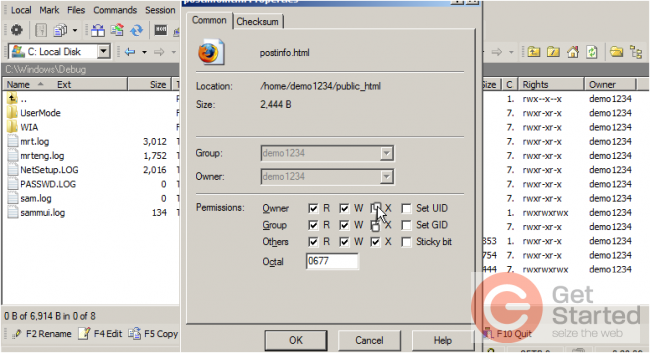
10) Click OK.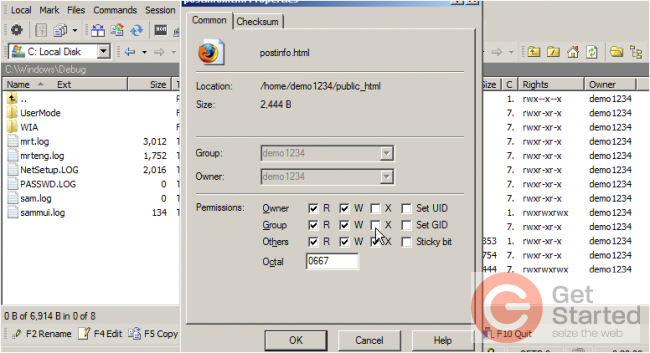
That's it! Permissions for the file postinfo.html have been succesfully changed.
This is the end of the tutorial. You now know how to manage your files and folders in WinSCP, including creating new folders, renaming them, deleting them, and changing file permissions.